Computer System Hardware
By Paribesh Sapkota
Introduction:
The physical parts of a system, such as the CPU, memory, storage, input/output, and other peripherals, are referred to as computer hardware. Computer hardware serves as a platform for software programs to run on, enabling users to carry out a variety of activities effectively.
Computer hardware has continued to evolve rapidly, with advances in microprocessors, storage devices, and graphics technology, enabling computers to become more powerful and versatile. Today, computers are an integral part of modern society, used for everything from communication and entertainment to scientific research and business management.
Computer Hardware Parts
These hardware components are further divided into the following categories, which are:
- Input Devices
- Output Devices
- Storage Devices
- Internal Components
- Input Devices: Input devices are those devices with the assistance of which the user interacts with the computer. Stated otherwise, the user inputs data or information into the computer with the use of input devices. The input devices receive this data or information, transform it into a format that the computer can understand, and then send it to the computer system for processing. Now we discuss some input devices:
- Keyboard: It is the primary and most widely used computer input device. Typing on the keyboard enters the data. There are 104 keys overall in it. It has many function keys in addition to numeric and alphabetic keys. In the past, a wire was needed to link it to the computer; but, with the advancement of technology, a Bluetooth connection is now possible.

- Mouse: A mouse is a type of pointing device with functioning keys like the left, center, and right buttons. It can be rolled over to manipulate the pointer on the screen. By using these useful keys, you may pick an item with a single click or open a file with a single mouse click. Additionally, it has an internal sensor that measures its speed and sends that information to the computer, causing the cursor to move on the screen.

- Scanner: As the name suggests, it scans images, documents, etc., and converts them into digital form and that can be further edited and used. It works just like a Xerox machine.
- Track Ball: It is a device much like an upside-down mouse. It does not use much space for movement like a mouse. As the trackball remains stationary and the user moves the ball in various directions, it affects the screen movements directly.
- Light Pen: It is a light-sensitive device and it is touched to the CRT screen where it can detect, a raster on the screen as it passes by and, with the help of this user can draw anything like lines, figures, or any objects.
- Microphone: It is a kind of voice input system that can be attached to a computer system to record sounds. It converts human speech or voice into electrical signal. This electrical signal is processed by the computer and the word is recognized.
- Optical Character Reader: It is used to detect alphanumeric characters that are written or printed on paper using a low-frequency light source. This light is absorbed by the dark areas and reflected by the light areas, now this reflected light is received by the photocells. It is like a scanner.
- Bar Code Reader: It is used to read bar codes and convert them into electric pulse which will further processed by the computer. Here, the barcode is data that is coded into white and black lines(or light and dark lines).
2. Output Devices
These are the devices that are used to display the output of any task given to the computer in human-readable form.
Now we discuss some output devices:
- Monitor: The monitor is the main output device. It is also called VDU(visual display unit) and it looks like a TV screen. The Monitor displays the information from the computer. It is used to display text, video, images, etc.
- Printer: A printer is an output device that transfers data from the computer in a printed format by using text or images on paper. There are both colored and black & white printers. Further, there are also different types of printers, like Laser Printer, Dot-matrix printers, and Inkjet printers.
- Plotter: It is similar to a printer but potters are large in size. A plotter is used to generate large drawings, architectural blueprints, etc. on paper and these are high-quality images and drawings and large in size.
- Speakers: It is a very common output device and it gives sound as an output. Speaker is generally used to play music or anything having sound.
3. Storage Devices
There are some devices that are used for storage purposes and are known as secondary storage devices. Some of them were discussed below:
1. CD (Compact disc): A CD is circular in shape and made up of thin platted glass and plastic polycarbonate material. It has a storage capacity of 600 MB to 700 MB of data. It has a standard size of 12 cm with a hole in the center of about 1.5 cm and 1.2 mm in thickness. There are basically 3 types of CDs, which are:
- CD-ROM (CD – Read Only Memory): Contents of this type of CD cannot be erased by the user. Only the publisher is allowed to access the data imprinted on this CD. CD-ROM is basically used for commercial purposes like for a music album or any application package by a software company.
- CD-R (CD-Recordable): In this, content or data can be stored once. After that, they can be read many times but the data or content cannot be rewritten or erased. (Kind of one-time use)
- CD-RW(CD-Rewritable): As the name suggests, this type of CD is used to rewrite the content or erase previous content and again write new content many times.
2. DVD (Digital Video/Versatile Disc): A DVD is the same as a CD but with some more features. A DVD comes in single and dual-layer formats. It has much greater storage capacity in comparison to CD. The storage capacity of a DVD with one-sided single layer is – 4.7 GB, one-sided double layer – 8.5 GB, double-sided single layer – 9.4 GB, and double-sided double layer – 17 GB. There are also some types in DVDs, which are :
- DVD-ROM: In this type, the contents of the DVD cannot be written on or erased by the user. DVD ROM is used for applications and database for distributing them in large amounts.
- DVD-R / DVD+R: DVD-R (DVD minus R) and DVD+R (DVD plus R) are two different kinds of discs and they are once recordable format. Also, they have no difference virtually.
- DVD-RW / DVD+RW: This is a kind of rewritable disc and it allows up to 1,000 rewrites.
- DVD-RAM: DVD RAM is accessed like a hard disk. It provides high data security and storage capacity. This is a kind of rewritable disc and it allows up to 1,00,000 rewrites.
3. Hard Disk: An hard disk is a non-volatile storage device that uses its read/write heads to store digital data on a magnetic surface of a rigid plate. It is generally 3.5 inches in size for desktops and 2.5 inches in size for laptops. A hard disk can be classified further into 3 types, which are:
- Internal Hard Disk: It has a common storage capacity stated as GB or TB. A system case or cabinet is the place where it is located. It can perform faster operations and its storage is fixed. It is mainly used to store large data files and programs.
- Internal Cartridges: The Internal hard disk can’t be removed from the system cabinet easily. To resolve this problem Internal Cartridges are introduced. So, Internal cartridges are easy to remove CDs. It has a storage capacity of 2 GB to 160 GB. It is used as an alternative to an internal hard disk.
- Hard Disk Packs: It is used by organizations such as banks, and government sector organizations to store large amounts of data. It has a storage capacity of a range of PB( Peta Bytes).
Hardware Components
Some important hardware devices known as the internal components are discussed below:
1. CPU (Central Processing Unit): Other names for a central processing unit include processor, microprocessor, and central processor. It does every essential task that a computer does. It generates output in accordance with the instructions it gets from the hardware and running software. After that, it follows those instructions to carry out calculations, alter data, and generate output. It keeps track of all the essential software, including operating systems that control the computer’s resources and let you utilize it, as well as application applications for activities like word processing, online gaming, and surfing. Without the CPU, your computer would not be able to run these vital apps.CPU is installed or inserted into a CPU socket located on the motherboard. Furthermore, it is provided with a heat sink to absorb and dissipate heat to keep the CPU cool and functioning smoothly.
Components of CPU
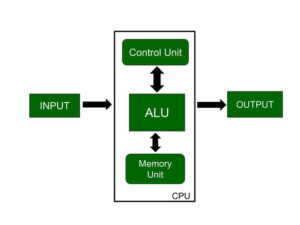
Control Unit: A crucial component of the Central Processing Unit (CPU), the Control Unit (CU) is in charge of a computer system’s overall functioning. The control unit’s circuitry uses electrical impulses to tell the computer system to carry out previously recorded instructions. It loads instructions into memory, decodes them, and then runs them. Thus, it directs and synchronizes the operation of every component within the computer. The Control Unit’s main task is to maintain and regulate the flow of information across the processor. It serves as a traffic controller, ensuring that information and instructions are efficiently transferred among the various elements of the computer system. It manages the order in which instructions are executed and synchronizes the activities of various units within the CPU. It does not take part in processing and storing data. Instead, it serves as an overseer, coordinating the actions of other CPU parts to guarantee that instructions are carried out accurately and in the right order. The Control Unit achieves coordination within the CPU through a series of steps:
- Fetch: The Control Unit retrieves an instruction from the computer’s memory. It accomplishes this by accessing the memory location provided by the program counter (PC), which contains the address of the next instruction to be executed.
- Decode: Once the instruction is fetched, the Control Unit decodes it. It breaks down the instruction into its constituent elements, which include the operation code (opcode) and any associated operands. The operands supply the data or memory locations on which the operation will be completed, while the opcode suggests the kind of operation to be done.
- Execute: After the instruction is decoded, the Control Unit initiates the execution phase. It coordinates the necessary actions within the CPU’s functional units, such as the arithmetic logic unit (ALU), to perform the specific operation indicated by the instruction. This may involve calculations, data manipulations, or control operations.
- Store: Once the instruction is executed, the Control Unit updates the necessary registers and flags to reflect the operation results. This could involve storing the result in a register, updating the program counter to indicate the address of the next instruction, or modifying status flags that provide information about the outcome of the operation (e.g., zero flags, carry flags).
- Repeat: After updating the necessary components, the Control Unit repeats the process by fetching the next instruction from memory. It increments the program counter to point to the next instruction’s address, and the cycle continues.
ALU: Arithmetic and logical operations are performed by the arithmetic logic unit, or ALU. The list of mathematical operations includes comparisons, addition, subtraction, multiplication, and division. The main logical operations are data selection, comparison, and merging. A CPU may include more than one ALU. ALUs can also be used to monitor timers that help the computer run.
The ALU consists of two primary subsections: the Arithmetic Section and the Logic Section.
Mathematical operations are carried out by the Arithmetic Section of the ALU. It can carry out addition, subtraction, multiplication, and division, among other basic mathematical operations. These procedures are required for mathematical computations in a number of applications and programs. The Arithmetic Section can also handle other operations, such bitwise operations and incrementing or decreasing numbers.
The ALU’s Logic Section is in charge of conducting logical operations. Logical operations are methods of manipulating data based on logical conditions. Choosing or eliminating certain data fields or elements, comparing values to find links (such equal, larger than, or less than), and merging or combining data in line with logical principles are some examples of these activities.
Memory or Storage Unit:
The memory, often called the storage unit, of a computer system keeps track of data, interim results, and instructions. It serves as a database that can be accessed by other computer components and used to store data as needed. Because it can perform so many different tasks, this device is known by many different names. Some of them are internal storage unit, main memory, primary storage, and random-access memory (RAM). The speed, power, and regular operation of the computer are directly impacted by the memory unit’s capacity. More data and instructions may be stored in a memory unit with more capacity, which enhances the machine’s ability to do challenging tasks effectively.
A computer system commonly has two types of memory: primary and secondary.
- primary: A computer’s primary memory, sometimes referred to as RAM, is its main memory. It works closely with the CPU to store and retrieve data rapidly. RAM enables the computer to access data at random, allowing it to get any piece of information without having to process the entire collection in sequence. RAM serves as a temporary work area where the computer keeps the data and programs it is now using. Since RAM is a volatile memory, all data stored inside is erased when the computer is turned off. The RAM capacity determines how many applications can run concurrently and how much data can be handled concurrently.
- Secondary: Hard disk drives (HDDs), solid-state drives (SSDs), and external storage devices are examples of secondary memory. Computer systems are built to hold data for long stretches of time—even when they are not in use. Secondary memory preserves data even when the power is off, in contrast to RAM, which is volatile. Documents, user data, software apps, and operating systems are all stored there. Compared to RAM, secondary memory is more capable. Secondary memory has the benefit of long-term data retention, even though data access from it takes longer than from primary memory.
Some functions of the Memory unit
- Storage: The memory unit stores instructions, data, and intermediate results for the computer to perform tasks.
- Retrieval: The computer can access stored information quickly and efficiently, enabling the processor to retrieve data and instructions during program execution.
- Temporary Storage: The memory unit provides temporary storage (RAM) for actively running programs, allowing the CPU to access and manipulate data quickly.
- Data Transfer: It facilitates the transfer of data between the CPU and other components of the computer system, ensuring smooth communication and efficient processing.
- Fast Access: The memory unit offers fast access to data and instructions, reducing delays in program execution and enhancing overall system performance.
- Random Access: It enables the CPU to retrieve data from any location in the memory unit without searching sequentially, allowing for quick and random access to information.
Types of CPU:
CPUs are mostly manufactured by Intel and AMD, each of which manufactures its own types of CPUs. In modern times, there are lots of CPU types in the market. Some of the basic types of CPUs are described below:
- Single-Core CPUs: Single Core is the oldest type of computer CPU, which was used in the 1970s. It has only one core to process different operations. It can start only one operation at a time; the CPU switches back and forth between different sets of data streams when more than one program runs. So, it is not suitable for multitasking as the performance will be reduced if more than one application runs. The performance of these CPUs is mainly dependent on the clock speed. It is still used in various devices, such as smartphones.
- Dual-Core CPUs: A dual core CPU, as the name implies, has two cores on a single integrated circuit (IC). Even though each core has its own controller and cache, they are connected to function as a single unit to provide quicker performance and better multitasking capabilities than single-core processors.
The two cores of a dual-core CPU allow for the simultaneous execution of several tasks. Parallel processing is made possible by the independent instruction execution of each core. When compared to single-core CPUs, this feature greatly enhances multitasking performance. Users may run numerous apps at once on dual-core CPUs without noticeably slowing down performance. - Quad-Core CPUs: One integrated circuit (IC) or chip has two dual-core processors in this sort of CPU. Thus, a semiconductor with four separate components, or cores, is referred to as a quad-core CPU. These cores receive and process CPU instructions. Programs that support parallel processing can operate at a higher overall speed thanks to the cores’ ability to execute several instructions at once.A quad core CPU makes use of a technology that enables the simultaneous operation of four separate processing units, or cores, on a single chip. Therefore, more performance may be achieved without increasing the clock speed by combining many cores into a single CPU. However, multiprocessing functionality in the computer’s software is a prerequisite for increased performance. Multiprocessing software distributes the workload among several processors rather than utilizing a single CPU.
- Hexa-Core CPUs: Computer processors with six independent cores on a single integrated circuit (IC) or chip are known as hexa-core CPUs. As independent processing units capable of carrying out orders and calculations, each core serves a distinct purpose. Six cores may increase processing power and improve performance. Hexa-core CPUs offer significant advantages when it comes to multitasking and managing resource-intensive workloads. With six cores, the CPU can handle several tasks at once by dividing the workload among them for faster processing. Web browsers, video editing apps, and gaming software are just a few examples of the numerous programs that users may use concurrently without seeing any discernible performance lag or delays.
- Octa-Core CPUs: Computer processors having eight different cores on a single integrated circuit (IC) or chip are known as octa-core CPUs. Each core operates as a distinct processing unit that may do computations and orders. The eight cores of an octa-core CPU greatly increase processing power and overall performance. The capacity of octa-core CPUs to execute instructions in parallel is their main benefit. Concurrent processing is made possible by the ability of each core to operate independently on various tasks. This ability to handle data in parallel improves system performance overall and expedites activities. It works particularly well for projects that can be broken down into smaller jobs and completed all at once. The program that demands a lot of computing power and resources is best suited for octa-core CPUs. Among the examples are virtualization, complex scientific simulations, 3D rendering, and high-definition video editing.
- Multi-Core CPUs: Computer processors that merge many separate cores onto a single chip or integrated circuit are referred to as multi-core CPUs or multi-core processors. Unlike single-core processors, which rely on a single core to do all tasks, multi-core CPUs have two or more cores that cooperate to execute instructions and perform computations. Multi-core CPUs’ main benefit is their capacity to handle several activities at once, which boosts productivity and efficiency. The individual processing units that make up the CPU’s cores function as separate entities. Owing to the CPU’s capacity for parallel processing, which divides work across its cores, tasks may be finished more rapidly and simultaneously. In addition to being excellent at multitasking, multi-core CPUs excel at carrying out computationally intensive tasks.
Memory Units:
Memory devices are digital system that store data either temporarily or for a long term. Digital computers to hard disks have built-in memory devices that can store the data of users or manufacturers. The data either be in the form of control programs or programs that boot the system. Hence, to store such a huge amount of data the memory devices must have enormous capacity.Memories are made up of registers. Each register in the memory is one storage location. The storage location is also called a memory location. Memory locations are identified using Address. The total number of bits a memory can store is its capacity. A storage element is called a Cell. Each register is made up of a storage element in which one bit of data is stored
Importance of Memory Units
- Speed: Memory modules provide fast data and instruction storage and retrieval, which lowers the number of processing instances and improves system performance in general. When managing massive volumes of data or running intricate algorithms, this is essential.
- Temporary storage: Users may swiftly switch between applications and files without having to wait for data to be loaded from a storage device thanks to memory units, which act as temporary storage for data and programs that are now in use.
- Multitasking: Because memory units can store and retrieve data for numerous applications at once, they enable computer systems and other digital devices to do multiple tasks at once.
- Reliability: Because memory devices are designed to withstand typical wear and tear, they are incredibly dependable. Because they are less susceptible to harm from external factors like shock or vibration, they provide a robust and dependable storage choice.
- Accessibility: Memory modules are easily upgraded or replaced and are widely accessible. This makes it easy to expand a system’s memory, giving users the ability to handle larger amounts of data and run demanding applications.
- Energy efficiency: Memory modules generate less heat and require less cooling since they consume less power than regular hard drives. This increases their energy efficiency, which is especially important for gadgets with short battery lives like laptops and cellphones.
Types of Computer Memory
- Cache memory. This temporary storage area, known as a cache, is more readily available to the processor than the computer’s main memory source. It is also called CPU memory because it is typically integrated directly into the CPU chip or placed on a separate chip with a bus interconnect with the CPU.
- RAM. It is one of the parts of the Main memory, also famously known as Read Write Memory. Random Access memory is present on the motherboard and the computer’s data is temporarily stored in RAM. As the name says, RAM can help in both Read and write.
- D RAM (Dynamic RAM): D RAM uses capacitors and transistors and stores the data as a charge on the capacitors. They contain thousands of memory cells. It needs refreshing of charge on capacitor after a few milliseconds. This memory is slower than S RAM.
- S RAM (Static RAM): S RAM uses transistors and the circuits of this memory are capable of retaining their state as long as the power is applied. This memory consists of the number of flip flops with each flip flop storing 1 bit. It has less access time and hence, it is faster.
- ROM: ROM full form is Read Only Memory. ROM is a non volatile memory and it is used to store important information which is used to operate the system. We can only read the programs and data stored on it and can not modify of delete it.
- MROM(Masked ROM): Hard-wired devices with a pre-programmed collection of data or instructions were the first ROMs. Masked ROMs are a type of low-cost ROM that works in this way.
- PROM (Programmable Read Only Memory): This read-only memory is modifiable once by the user. The user purchases a blank PROM and uses a PROM program to put the required contents into the PROM. Its content can’t be erased once written.
- EPROM (Erasable Programmable Read Only Memory): EPROM is an extension to PROM where you can erase the content of ROM by exposing it to Ultraviolet rays for nearly 40 minutes.
- EEPROM (Electrically Erasable Programmable Read Only Memory): Here the written contents can be erased electrically. You can delete and reprogramme EEPROM up to 10,000 times. Erasing and programming take very little time, i.e., nearly 4 -10 ms(milliseconds). Any area in an EEPROM can be wiped and programmed selectively.
- Virtual memory. A memory management technique where secondary memory can be used as if it were a part of the main memory. Virtual memory uses hardware and software to enable a computer to compensate for physical memory shortages by temporarily transferring data from RAM to disk storage.
Units of Memory
Memory units are used to measure the size and represent data. Some of the commonly used memory units are:
- Bit: The computer memory units start from bit. A bit is the smallest memory unit to measure data stored in main memory and storage devices. A bit can have only one binary value out of 0 and 1.
- Byte: It is the fundamental unit to measure data. It contains 8 bits or is equal to 8 bits. Thus, a byte can represent 2*8 or 256 values. They measure the size of files, documents, images, and other data types.
- Kilobyte: A kilobyte contains 1024 bytes. It is frequently used to indicate data storage abilities and the dimensions of small files. A small image or roughly 1024 characters of text can be stored in one kilobyte. It frequently appears in spreadsheets, text documents, and small image files. Although greater units of measurement have gained popularity as data files have grown in size, kilobytes are still in use today.
- Megabyte: A megabyte contains 1024 kilobytes. In comparison to a kilobyte, it represents more data. Longer text pieces, high-resolution photos, and brief audio snippets can all fit into a megabyte. It is frequently used for calculating the size of documents, software packages, and media files containing songs and short films. Even though bigger units of measurement are being used more often due to the expanding amount of data files, megabytes are still important and commonly utilized.
- Gigabyte: A gigabyte contains 1024 megabyte. It has a considerable quantity of data storing capacity. Larger files, such as high-definition films, entire photo albums, and software programs, can fit within a gigabit. Hard drives, solid-nation drives, and different types of data storage devices’ storage capacities are regularly measured using this technique. Gigabytes are a common unit of measurement in recent times, particularly with the growth in the size of multimedia files and the demand for big amounts of storage.
- Terabyte: A terabyte contains 1024 gigabytes. It represents a huge quantity of data storage capacity. Large databases, enormous video collections, and enterprise-level storage systems may all store a lot of data in a terabyte. High-capacity external hard drives, cloud storage services, and data centers frequently use it. Terabytes are becoming more and more significant as the need for large-scale data processing and storage increases.
- Petabyte: It represents a huge quantity of data storage capacity. Huge amounts of data, such as important video libraries, huge databases, and enormous collections of high-resolution photographs, can fit into a petabyte. It is frequently employed in data centers, cloud storage solutions, and data-intensive scientific research.
- Exabyte (EB): An exabyte contains 1024 petabytes. It has a huge quantity of storage capacity for data. Large-scale data warehouses, worldwide internet traffic, and enormous video archives can be stored in exabytes. Large-scale scientific simulations, cloud computing infrastructures, and enterprise-level storage solutions all frequently rely on it.
- Zettabyte (ZB): A zettabyte 1024 exabytes. It represents a data storing capacity that is nearly beyond imagination. Mind-boggling amounts of data, such as global internet content, long-term Archival storage, and thorough global data analysis, can be stored in zettabytes.
- Yottabyte (YB): A yottabyte contains 1024 zettabytes. It represents an unbelievable volume of data storage. A yottabyte may store unimaginable amounts of data, such as the equivalent of storing the internet’s content many times over or tracking enormous amounts of data from all available worldwide sensors.
Interconnecting the units of a computer
Interconnecting the units of a computer involves establishing communication pathways between different components to enable the exchange of data and instructions. This interconnection is vital for the proper functioning of the entire system. Here are some key aspects of interconnecting the units of a computer:
1. System Bus:
– The system bus is a set of electrical conduits that allows data to be transferred between components of the computer. It consists of three main buses:
– Address Bus: Carries information about the memory location where data should be read from or written to.
– Data Bus: Transfers the actual data between the CPU, memory, and other peripherals.
– Control Bus: Manages the communication between different hardware components by carrying control signals.
2. Motherboard:
– The motherboard serves as the central circuit board that connects various components of the computer, including the CPU, memory, storage devices, and expansion slots.
3. Peripheral Component Interconnect (PCI) Slots:
– PCI slots on the motherboard allow for the connection of expansion cards, such as graphics cards, sound cards, and network cards, expanding the computer’s capabilities.
4. Input/Output (I/O) Ports:
– These are physical connectors on the computer that allow external devices to be connected. Examples include USB ports, HDMI ports, audio jacks, and Ethernet ports.
5. Data Paths:
– Data paths are the physical connections that enable data transfer between different components. This includes connections between the CPU and RAM, as well as between the CPU and peripheral devices.
6. Interconnectivity in a Network:
– In a networked environment, computers are interconnected through network cables or wireless connections. This enables data exchange between computers and access to shared resources.
7. Bridge Chips:
– Bridge chips facilitate communication between different buses or subsystems within the computer. For example, a memory bridge may connect the CPU to the system memory.
8. Switching Devices:
– In larger computer systems, switching devices, such as routers and switches, play a crucial role in interconnecting multiple computers within a network.
9. Interconnection Standards:
– Various standards, such as SATA (Serial ATA) for connecting storage devices or USB (Universal Serial Bus) for connecting peripherals, define the physical and electrical characteristics of interconnections.
Inside a computer cabinet
Inside a computer cabinet, also known as a computer case or chassis, you’ll find various components that work together to form a functional computer system. Here’s an overview of what you might find inside a typical computer cabinet:
1. Motherboard:
– The motherboard is the main circuit board that houses the CPU, memory slots, expansion slots, and other essential components. It serves as the central hub for communication between different parts of the computer.
2. Central Processing Unit (CPU):
– The CPU is often located on the motherboard and is the primary processing unit responsible for executing instructions and performing calculations.
3. Memory (RAM) Slots:
– These slots on the motherboard hold Random Access Memory (RAM) modules. RAM is volatile memory used by the CPU to store data and instructions during active tasks.
4. Power Supply Unit (PSU):
– The PSU is responsible for converting electrical power from an outlet into a form usable by the computer’s components. It supplies power to the motherboard, CPU, and other peripherals.
5. Storage Drives:
– Hard Disk Drives (HDDs) or Solid State Drives (SSDs) are used for long-term storage of data. These drives connect to the motherboard via SATA or other storage interfaces.
6. Expansion Slots:
– These slots on the motherboard allow for the installation of expansion cards, such as graphics cards, sound cards, or network cards, to enhance the computer’s capabilities.
7. Cooling System:
– Fans and heat sinks help dissipate heat generated by the CPU and other components. Some systems may also have liquid cooling solutions.
8. Cables and Wiring:
– Various cables connect components within the case, including power cables, data cables, and cables for peripheral devices.
9. Input/Output (I/O) Ports:
– The rear of the case typically features I/O ports for connecting peripherals like USB devices, audio devices, and network cables.
10. Front Panel Connectors:
– These connectors on the front of the case allow for easy access to USB ports, audio jacks, and other features.
11. Fans and Airflow:
– Proper airflow is essential for cooling components. Computer cases often include multiple fans to ensure optimal cooling.
12. Expansion Bays:
– These are slots for additional drives (e.g., optical drives) or other peripherals.
13. Cable Management:
– Some cases come with features for cable management, helping to keep the interior tidy and improving airflow.
14. CMOS Battery:
– A small battery on the motherboard that powers the CMOS chip, which stores the system’s BIOS/UEFI settings.
15. BIOS/UEFI Chip:
– The BIOS (Basic Input/Output System) or UEFI (Unified Extensible Firmware Interface) chip stores firmware and system settings.
16. Graphics Card (GPU):
– In systems without integrated graphics, a dedicated graphics card may be installed in an expansion slot.
Computer Memory: Introduction
Computer memory is a fundamental component of any computing system, and it plays a crucial role in storing and accessing data and instructions. Memory is where the computer temporarily holds and manipulates data during the execution of programs. There are various types of computer memory, each serving a specific purpose in the overall functioning of the system.
Here’s a brief introduction to computer memory:
Computer memory, often simply referred to as “memory,” is the internal storage area where data and instructions are temporarily stored for processing by the Central Processing Unit (CPU). Memory allows the CPU to access data quickly, enabling the efficient execution of tasks.
Purpose of Computer Memory:
The primary purpose of computer memory is to provide a workspace for the CPU to store and retrieve data and instructions rapidly. It allows the computer to read and write data during program execution, making it a critical component for the overall performance of the system.
Volatility:
Memory can be classified into two main types based on volatility:
– Volatile Memory: Loses its stored information when power is turned off. RAM (Random Access Memory) is an example of volatile memory.
– Non-Volatile Memory: Retains data even when power is turned off. Examples include ROM (Read-Only Memory) and various types of storage devices like hard drives and SSDs.
Types of Computer Memory:
1. RAM (Random Access Memory):Volatile memory used for active data and program storage. It allows for fast read and write operations.
2. ROM (Read-Only Memory): Non-volatile memory containing firmware and essential system instructions. The data in ROM is typically “read-only” and remains constant.
3. Cache Memory: High-speed memory located between the CPU and main memory, storing frequently used data for quick access.
4. Registers: Small, fast storage locations within the CPU used for temporary data storage during program execution. Registers provide the fastest data access.
5. Virtual Memory: A memory management technique that uses disk space to extend the available memory of a computer beyond physical RAM.
Hierarchy of Memory:
Computer memory is often organized into a hierarchy based on speed and capacity. The hierarchy typically includes registers, cache, RAM, and storage devices, each serving a specific purpose in the efficient functioning of the system.
Memory Representation
Memory representation refers to how data is stored in computer memory. In computing, data can be represented in various formats and structures, depending on the type of information and the requirements of the application. The two main aspects of memory representation are the encoding of data and the organization of data in memory.
1. Encoding of Data:
Data needs to be encoded into a format that the computer can understand and manipulate. Different types of data, such as numbers, characters, and multimedia, may require different encoding schemes. Here are some common encoding methods:
– Binary Encoding: Computers use a binary system (0s and 1s) to represent data. Each bit (binary digit) can represent two states (0 or 1), and combinations of bits can be used to represent more complex data.
– Character Encoding: Text characters are encoded using schemes like ASCII (American Standard Code for Information Interchange) or Unicode. These encoding systems assign numerical values to characters, allowing computers to represent and process text.
– Numeric Encoding: Numbers can be represented in various formats, such as integer or floating-point, depending on the precision and range required for a particular application.
– Image and Audio Encoding: Multimedia data, such as images and audio, is encoded using formats like JPEG (Joint Photographic Experts Group) for images or MP3 (MPEG-1 Audio Layer 3) for audio. These formats compress and represent the data efficiently.
2. Organization of Data in Memory:
Once data is encoded, it needs to be organized in memory for efficient storage and retrieval. Memory is typically organized into units such as bytes, and data is stored in specific locations based on its type and structure. Some key concepts related to the organization of data in memory include:
– Memory Addresses: Each storage location in memory has a unique address. The CPU uses these addresses to access and retrieve data during program execution.
– Data Types: Different types of data (integers, floating-point numbers, characters) are allocated different amounts of memory based on their data type. This allocation ensures that the correct amount of space is reserved for each piece of data.
– Arrays and Data Structures: Data can be organized in arrays or more complex data structures like linked lists, stacks, and queues. These structures enable efficient storage and retrieval of related pieces of data.
– Pointers: Pointers are variables that store memory addresses. They are commonly used for dynamic memory allocation and accessing data indirectly.
Memory Hierarchy
The Computer memory hierarchy looks like a pyramid structure which is used to describe the differences among memory types. It separates the computer storage based on hierarchy.
Level 0: CPU registers
Level 1: Cache memory
Level 2: Main memory or primary memory
Level 3: Magnetic disks or secondary memory
Level 4: Optical disks or magnetic types or tertiary Memory
In Memory Hierarchy the cost of memory, capacity is inversely proportional to speed. Here the devices are arranged in a manner Fast to slow, that is form register to Tertiary memory.
Let us discuss each level in detail:
Level-0 − Registers
The registers are present inside the CPU. As they are present inside the CPU, they have least access time. Registers are most expensive and smallest in size generally in kilobytes. They are implemented by using Flip-Flops.
Level-1 − Cache
Cache memory is used to store the segments of a program that are frequently accessed by the processor. It is expensive and smaller in size generally in Megabytes and is implemented by using static RAM.
Level-2 − Primary or Main Memory
It directly communicates with the CPU and with auxiliary memory devices through an I/O processor. Main memory is less expensive than cache memory and larger in size generally in Gigabytes. This memory is implemented by using dynamic RAM.
Level-3 − Secondary storage
Secondary storage devices like Magnetic Disk are present at level 3. They are used as backup storage. They are cheaper than main memory and larger in size generally in a few TB.
Level-4 − Tertiary storage
Tertiary storage devices like magnetic tape are present at level 4. They are used to store removable files and are the cheapest and largest in size (1-20 TB).
CPU registers
CPU registers are small, high-speed storage locations within the Central Processing Unit (CPU) that play a critical role in the execution of computer programs. These registers are used to store and manipulate data quickly during the operation of the CPU. Registers are faster than other types of memory, such as RAM, because they are directly integrated into the CPU.
Here are key characteristics and types of CPU registers:
1. Role and Purpose:
– Registers act as temporary storage for data that the CPU needs to perform operations. They store operands, intermediate results, and addresses during the execution of instructions.
2. Data Types:
– Registers can hold different types of data, including integers, floating-point numbers, memory addresses, and control information.
3. Size and Number:
– Registers are typically small in size, typically measured in bits. Common register sizes include 8-bit, 16-bit, 32-bit, and 64-bit registers. The number of registers in a CPU varies, and different registers serve different purposes.
4. Types of CPU Registers:
– Data Registers (General-Purpose Registers):
Data Registers, also known as General-Purpose Registers, are fundamental components in the x86 architecture used for general data manipulation during program execution. Notable examples include AX, BX, CX, and DX. These registers serve various purposes, such as storing results, acting as loop counters, and facilitating arithmetic operations. Their sizes, like 16-bit, 32-bit, or 64-bit, depend on the architecture. In programming, these registers play a central role in performing calculations, storing temporary values, and executing instructions efficiently. Understanding their roles is essential for low-level programming and optimizing code for specific hardware architectures.
– Address Registers:
Address Registers in the x86 architecture, such as the Index Register (IX) and Base Register (BX), serve the purpose of holding memory addresses. These registers play a crucial role in facilitating memory access and manipulation, particularly in operations involving data structures and arrays. Programmers utilize address registers in assembly language to efficiently calculate effective addresses for data stored in the computer’s memory, making them essential for low-level programming and memory management.
– Pointer Registers:
Pointer registers, such as the Stack Pointer (SP) and Instruction Pointer (IP) in x86 architecture, have the primary role of storing memory addresses. The Stack Pointer manages the top of the stack, crucial for function calls and variable handling, while the Instruction Pointer points to the next instruction’s memory address for sequential program execution. Assembly language programmers utilize pointer registers for memory navigation, data structure access, and program flow control. Understanding these registers is essential for low-level programming, influencing memory management, and the execution flow of a program.
– Status Registers (Flags):
Status registers, or flags, hold condition flags indicating outcomes of arithmetic or logical operations. Examples include the Zero Flag, Carry Flag, and Overflow Flag. These flags are crucial for decision-making in program flow control, error detection, and conditional branching in assembly language programming. Programmers check and manipulate these flags to guide program execution based on the results of preceding operations. Understanding status registers is fundamental for efficient control and logic implementation at a low level.
– Control Registers:
Purpose: Manage control settings for the CPU, overseeing instruction execution.
Examples: Program Counter (PC) and Instruction Register (IR).
Function: Crucial for coordinating instruction execution. PC tracks the next instruction’s memory address, while IR holds the current instruction for decoding and execution.
– Usage in Assembly Language: Programmers interact with control registers to influence program flow, allowing jumps and branches.
– Coordination of Instructions: Essential for ensuring the correct sequence of fetching, decoding, and executing instructions during program execution.
– Architecture-Specific: Control registers may vary between processor architectures, tailored to specific design and functionality.
– Floating-Point Registers:
– Purpose: Perform floating-point arithmetic operations for real numbers.
– Examples: XMM Registers (x86 architecture), optimized for SIMD operations.
– Function: Crucial for complex mathematical tasks, providing precision beyond integer registers.
– Usage: Common in scientific computations and graphics rendering in assembly language.
– Optimization: Integrated into SIMD units for parallel processing.
– Precision and Range: Offer higher precision and a broader range compared to integer registers, suitable for accurate numerical representation.
5. Register-to-Register Operations:
– The CPU can perform operations directly between registers, which is faster than moving data to and from main memory.
6. Register Renaming:
– Modern CPUs may use techniques like register renaming to optimize the use of registers and improve instruction throughput.
7. Context Switching:
– When a context switch occurs (e.g., during a task switch in multitasking), the contents of registers are often saved to memory to preserve the state of the executing program.
Cache Memory
Cache memory is a high-speed memory, which is small in size but faster than the main memory (RAM). The CPU can access it more quickly than the primary memory. So, it is used to synchronize with high-speed CPU and to improve its performance.

Types of Cache Memory:
L1: It is the first level of cache memory, which is called Level 1 cache or L1 cache. In this type of cache memory, a small amount of memory is present inside the CPU itself. If a CPU has four cores (quad core cpu), then each core will have its own level 1 cache. As this memory is present in the CPU, it can work at the same speed as of the CPU. The size of this memory ranges from 2KB to 64 KB. The L1 cache further has two types of caches: Instruction cache, which stores instructions required by the CPU, and the data cache that stores the data required by the CPU.
L2: This cache is known as Level 2 cache or L2 cache. This level 2 cache may be inside the CPU or outside the CPU. All the cores of a CPU can have their own separate level 2 cache, or they can share one L2 cache among themselves. In case it is outside the CPU, it is connected with the CPU with a very high-speed bus. The memory size of this cache is in the range of 256 KB to the 512 KB. In terms of speed, they are slower than the L1 cache.
L3: It is known as Level 3 cache or L3 cache. This cache is not present in all the processors; some high-end processors may have this type of cache. This cache is used to enhance the performance of Level 1 and Level 2 cache. It is located outside the CPU and is shared by all the cores of a CPU. Its memory size ranges from 1 MB to 8 MB. Although it is slower than L1 and L2 cache, it is faster than Random Access Memory (RAM).
Primary Memory
Primary memory, also known as main memory or RAM (Random Access Memory), is a crucial component of a computer’s memory hierarchy. It plays a fundamental role in storing data and instructions that are actively used by the Central Processing Unit (CPU) during program execution. Here are key aspects of primary memory:
1. Volatility:
– Primary memory is volatile, meaning it loses its contents when the power to the computer is turned off. This characteristic contrasts with non-volatile storage devices like hard drives or SSDs, which retain data even when the power is off.
2. Role in Program Execution:
– During program execution, the CPU reads and writes data to and from primary memory. It acts as a workspace for the CPU, providing quick and temporary storage for the active processes and applications.
3. Access Speed:
– Primary memory is faster than secondary storage devices (e.g., hard drives). This speed is crucial for providing the CPU with rapid access to data and instructions, contributing to overall system performance.
4. Types of Primary Memory:
– RAM (Random Access Memory): Volatile memory used for active data and program storage. It allows for fast read and write operations. RAM is further categorized into DRAM (Dynamic RAM) and SRAM (Static RAM).
– Cache Memory: While often considered part of the memory hierarchy, cache memory is a small and ultra-fast type of memory situated between the CPU and main memory. It stores frequently accessed data to expedite CPU operations.
5. Limited Capacity:
– Primary memory has limited capacity compared to secondary storage. The limitation is often due to cost considerations, as RAM is more expensive than long-term storage.
6. Temporary Storage:
– Data stored in primary memory is temporary and is typically used for the duration of a computer session. It provides a fast and efficient way for the CPU to access and manipulate information during active tasks.
7. Cache and Registers:
– Cache memory, situated closer to the CPU, acts as a small but extremely fast form of primary memory. Registers, which are the smallest and fastest storage locations directly within the CPU, also play a role in temporary data storage during program execution.
8. Read and Write Operations:
– Data in primary memory can be both read and written by the CPU. When a program runs, it loads data and instructions from secondary storage into primary memory for faster access.
Secondary Memory
Secondary memory, also known as secondary storage, refers to non-volatile storage devices in a computer system that retain data even when the power is turned off. Unlike primary memory (RAM), secondary memory provides long-term storage for data, applications, and the operating system. Here are key aspects of secondary memory:
1. Non-Volatility:
– Secondary memory is non-volatile, meaning it retains data even when the power to the computer is turned off. This characteristic is in contrast to the volatile nature of primary memory.
2. Long-Term Storage:
– It is used for long-term storage of data, software applications, and the operating system. Unlike primary memory, which is used for active and temporary data storage, secondary memory holds information persistently.
3. Types of Secondary Memory:
– Hard Disk Drives (HDD): Traditional magnetic storage devices with spinning disks that store data magnetically.
– Solid State Drives (SSD): Use NAND-based flash memory for storage, offering faster read and write speeds compared to HDDs.
– Optical Drives: Examples include CD, DVD, and Blu-ray drives that use optical media for data storage.
– USB Flash Drives: Portable and compact devices using flash memory for data storage.
4. Access Speed:
– Secondary memory generally has slower access speeds compared to primary memory. Retrieving data from secondary memory takes more time, making it suitable for long-term storage rather than rapid data access during active computing.
5. Capacity:
– Secondary memory devices typically have larger storage capacities compared to primary memory. HDDs and SSDs, in particular, are available in capacities ranging from gigabytes to terabytes.
6. Read and Write Operations:
– Data stored in secondary memory can be both read and written, allowing users to save files, install software, and store multimedia content for future use.
7. File Systems:
– Secondary memory uses file systems to organize and manage data. Common file systems include NTFS (New Technology File System), FAT32 (File Allocation Table), and exFAT (Extended File Allocation Table).
8. Portability:
– Some forms of secondary memory, such as USB flash drives and external hard drives, are portable and can be easily connected to different computers. This makes them convenient for data transfer and backup purposes.
9. Cost per GB:
– The cost per gigabyte of storage is generally lower for secondary memory compared to primary memory. However, secondary memory is typically slower in terms of access speed.
Access Types of Storage Devices
Access types for storage devices refer to the methods by which data can be read from or written to these devices. The primary access types include:
1. Sequential Access:
– Data is accessed in a linear, sequential order. It is necessary to read or write data sequentially from the beginning to reach a specific piece of information. Examples include magnetic tapes and some types of optical media.
2. Random Access:
– Data can be accessed directly at any location, without the need to read through preceding data. This is common in most modern storage devices, including hard disk drives (HDDs), solid-state drives (SSDs), and RAM.
3. Direct Access:
– Similar to random access, direct access allows the reading or writing of data directly from or to any storage location. This term is often used interchangeably with random access, especially in the context of disk storage.
4. Serial Access:
– Data is accessed sequentially, typically one bit at a time, in a serial fashion. This is different from parallel access, where multiple bits can be accessed simultaneously. Serial access is common in communication interfaces and some types of storage media.
5. Parallel Access:
– Multiple bits of data are accessed simultaneously. While this term is more commonly associated with communication interfaces (parallel interfaces), it can also be relevant to certain storage technologies.
6. Block Access:
– Data is stored in fixed-size blocks, and each block has a unique address. This allows for random access to any block of data. Hard disk drives and SSDs often use block access.
7. File Access:
– Data is accessed through the file system, where files are organized and named. This is a higher-level abstraction that allows users and applications to interact with data in a more structured manner. It is common in hard drives, SSDs, and network storage.
8. Network Access:
– Data is accessed over a network, allowing remote retrieval or storage. This is common in network-attached storage (NAS) and cloud storage solutions.
Magnetic Tape
Data is only stored on one side of the ribbon in magnetic tape. This type of memory is sequential and uses a thin, magnetic oxide-coated plastic ribbon to store data. Sequential access causes slower read/write data speeds. It is very dependable and needs a magnetic tape drive to read and write data.
Advantages :
- These are inexpensive, i.e., low cost memories.
- It provides backup or archival storage.
- It can be used for large files.
- It can be used for copying from disk files.
- It is a reusable memory.
- It is compact and easy to store on racks.
Disadvantages :
- Sequential access is the disadvantage, means it does not allow access randomly or directly.
- It requires caring to store, i.e., vulnerable humidity, dust free, and suitable environment.
- It stored data cannot be easily updated or modified, i.e., difficult to make updates on data.

Magnetic Disk
A magnetic disk is a type of storage device that stores and retrieves digital data via the use of magnetization. It is a kind of non-volatile data storage device that has long been an essential part of computer storage systems. One kind of secondary memory is a magnetic disk, which is a flat disc with a magnetic coating on it that stores data. It holds a variety of files and programs. One represents the polarized data in one way, and vice versa. The direction is indicated by 0.
Although magnetic disks can store vast amounts of data and are less costly than RAM, secondary memory causes the data access rate to be slower than main memory. In magnetic disk memory, data may be readily added, changed, or removed. It also permits data access at random.
There are various advantages and disadvantages of magnetic disk memory.
Advantages:-
These are economical memory
Easy and direct access to data is possible.
It can store large amounts of data.
It has a better data transfer rate than magnetic tapes.
It has less prone to corruption of data as compared to tapes.
Disadvantages:-
These are less expensive than RAM but more expensive than magnetic tape memories.
It needs a clean and dust-free environment to store.
These are not suitable for sequential access.
Optical Disk
An optical disc is an electronic data storage medium that is also referred to as an optical disk, optical storage, optical media, Optical disc drive, disc drive, which reads and writes data by using optical storage techniques and technology. An optical disc can store more data and has a longer lifespan than the preceding generation of magnetic storage medium. To read and write to CDs and DVDs, computers use a CD writer or DVD writer drive, and to read and write to Blu-ray discs, they require a Blu-ray drive. MO drives, such as CD-R and DVD-R drives, are used to read and write information to discs (magneto-optic). The CDs, Blu-ray, and DVDs are the most common types of optical media, which are usually used to:
- They are used to transfer data to various devices or computers.
- These media are used to deliver the software to others.
- They help users to hold large amounts of data, like videos, photos, music, and more.
- Also, optical media are used to get back up from a local machine.
How optical discs are created
The most modern optical disc formats all employ the fundamental sandwich of materials construction. A hard-plastic substrate is utilized to build the base, and the digital data is encoded on a reflective layer of metallic foil. Subsequently, the foil is fastened and the laser beam may pass through the reflective foil layer thanks to a transparent polycarbonate layer.Optical discs can in a variety of sandwich configurations, depending on whether they are write-once or rewritable. An organic dye layer sits between the polycarbonate and the unwritten reflective foil in a write-once CD-ROM. Rewritable optical discs allow for many erases and writes as they include a phase-change substance in place of the aluminum foil.
Different Kinds of Optical Drives
Optical drives are disk-based drives that were introduced to the market in the 1980s to allow for increased storage capacity and faster read and write times. There are multiple kinds of optical media, which are discussed below:
CD-ROM
CD-ROM, short for compact disk read-only memory, was the first disk on the basis of drives for the latest PCs. CD-ROM devices populate Compact Disk Filing System discs with data encoded in ISO 9660. To reduce noise and increase stability, most CD-ROM drives in computers run at a slower speed, and if the drive experiences read errors, it will only speed up for larger data files. However, the newest CD-ROM drives have the potential to achieve read speeds of 60 revolutions in a second (60x).
DVD-ROM
DVD-ROM drives, which stand for Digital Versatile Disk Read Only Memory and are a direct evolution from CD-ROM drives, have significantly more performance and capacity than their CD counterparts while maintaining the same physical dimensions. The DVD Forum is a non-profit organization that establishes several standards for DVD functionality and construction, as well as overseeing DVD development.
Blu-ray
In the commercial market, Blu-ray drives are the newest drives available as of 2011. During the early 2000s, Sony developed the Blu-ray technology that was one of the founding proponents
RW Drives
The rewritable drive types are Blu-ray drives, DVD-ROMs, and CD-ROMs. All the functionalities of read-only counterparts are available in RW drives. Write processes are particularly sensitive to shock and can ruin the disc beyond repair if forcibly interrupted; write speeds are slower to preserve stability than read speeds. Writable disks come in multiple-time write and one-time write variations; however, RW drives can write multiple times.
Advantages of Optical Disks:
1. High Storage Capacity: Optical disks, especially Blu-ray Discs, can offer high storage capacities, making them suitable for storing large amounts of data, movies, and high-definition content.
2. Portability: Optical disks are portable and easy to transport, making them convenient for distributing software, music, movies, and other content.
3. Read-Only and Write-Once Formats: Some optical disks, such as CDs and DVDs, can be produced in a read-only (ROM) or write-once (WORM) format, ensuring the data is secure and unalterable once written.
4. Cost-Effective for Distribution: Optical disks have been cost-effective for distributing software, games, and multimedia content in large quantities due to their low production costs.
5. Compatibility: Optical drives are commonly found in a variety of devices, including computers, DVD players, and gaming consoles, providing broad compatibility for playback.
Disadvantages of Optical Disks:
1. Limited Storage Capacity Compared to Other Media: While high-capacity optical disks like Blu-ray exist, they still have limited storage capacity compared to modern storage solutions like hard drives and solid-state drives.
2. Prone to Physical Damage: Optical disks can be easily scratched or damaged, leading to potential data loss or playback issues. Proper handling and storage are crucial to maintaining their integrity.
3. Read/Write Speeds: Optical drives, especially on older devices, may have slower read and write speeds compared to other storage devices, affecting data transfer rates.
4. Technology Obsolescence: Optical disk technology has been largely surpassed by newer storage technologies such as USB flash drives and cloud storage, leading to a decline in usage and support.
5. Limited Rewritability: While rewritable optical disks exist, they have limited rewrite cycles compared to other rewritable media like USB flash drives or external hard drives.
Magneto-Optical Disk:
A magneto-optical (MO) disk is a type of rewritable optical storage medium that combines magnetic and optical technologies. It uses a combination of magnetics for data writing and optics for data reading. The composition of a magneto-optical disk typically includes a substrate layer (often made of glass or plastic), a magnetic layer containing small magnetic domains, and a reflective layer. When writing data to an MO disk, a magnetic write head heats the magnetic layer to its Curie temperature, making it receptive to magnetization. The write head then applies a magnetic field to align the magnetic domains, representing binary data. Magneto-optical disks were historically used in applications requiring rewritability, data integrity, and durability, such as data archiving and backup. However, with the evolution of storage technologies, the use of magneto-optical disks has declined, and they have been largely replaced by more modern storage solutions like hard disk drives (HDDs), solid-state drives (SSDs), and cloud storage.
Here are key features and characteristics of magneto-optical disks:
1. Composition:
– Magneto-optical disks typically consist of a substrate layer (usually made of glass or plastic), a magnetic layer, and a reflective layer. The magnetic layer contains tiny magnetic domains that can be magnetized in response to external magnetic fields.
2. Write Mechanism:
– Data is written to a magneto-optical disk using a magnetic write head. When writing, the magnetic layer is heated to its Curie temperature, making it susceptible to magnetization. The write head then applies a magnetic field, aligning the magnetic domains to represent binary data.
3. Read Mechanism:
– Reading is accomplished using a laser beam. The reflective layer reflects the laser light differently depending on the magnetization of the underlying magnetic domains. A photodetector measures these reflections, allowing the reading of binary data.
4. Rewritability:
– One of the main advantages of magneto-optical disks is their rewritability. Data can be written, erased, and rewritten multiple times without degrading the medium.
5. Storage Capacity:
– Magneto-optical disks come in various storage capacities, ranging from tens of megabytes to several gigabytes. The storage capacity depends on factors such as the disk’s diameter and the technology used.
6. Durability:
– Magneto-optical disks are relatively durable and less susceptible to physical damage compared to some other optical storage media, such as traditional optical disks with sensitive surfaces.
7. Longevity:
– Properly stored magneto-optical disks can have a longer lifespan compared to certain other rewritable media. However, their longevity depends on factors such as environmental conditions and usage.
8. Applications:
– Magneto-optical disks were historically used in applications requiring data archiving, backup, and long-term storage. They found use in professional settings where data integrity and durability were crucial.
9. Speed:
– Magneto-optical disks have moderate read and write speeds. While not as fast as some modern storage technologies like solid-state drives (SSDs), they are suitable for certain archival and backup applications.
10. Compatibility:
– Magneto-optical drives and disks have become less common over time, and compatibility with modern computers may be limited. Some older systems and dedicated devices may still support magneto-optical technology.
11. Replacement by Other Technologies:
– With advancements in storage technologies, such as high-capacity hard disk drives (HDDs), solid-state drives (SSDs), and cloud storage, the use of magneto-optical disks has declined, and they have been largely replaced by more modern and efficient solutions.
How the Computer uses its memory?
The computer uses its memory in various ways to perform tasks, execute programs, and store data temporarily during the course of its operation. Memory in a computer system is organized into different types, including RAM (Random Access Memory) and cache memory. Here’s how the computer uses its memory:
1. Loading Operating System:
– When you turn on a computer, the operating system (OS) is loaded into the computer’s memory from the storage device (usually a hard drive or SSD). The OS remains in memory while the computer is running, providing essential services and managing hardware resources.
2. Running Programs:
– When you launch a program or application, the computer loads its code and associated data into memory. This allows the CPU to quickly access and execute the instructions needed for the program to run. The larger the program, the more memory it may require.
3. Active Program Data:
– While a program is running, the data it processes and manipulates is stored in the computer’s memory. This includes variables, temporary calculations, and any other data actively used by the program during its execution.
4. Cache Memory for Quick Access:
– Cache memory, located closer to the CPU, stores frequently accessed instructions and data to expedite the processing speed. It acts as a high-speed buffer between the main memory and the CPU, helping to reduce the time the CPU spends waiting for data.
5. Memory Hierarchy Utilization:
– Modern computer architectures employ a memory hierarchy that includes different levels of cache, RAM, and secondary storage. The system aims to utilize the faster and more expensive memory types for frequently accessed data while using larger but slower memory types for less frequently accessed data.
6. Virtual Memory:
– Operating systems use a technique called virtual memory to extend the effective size of the computer’s physical memory. Portions of programs or data not actively in use are temporarily moved to the computer’s storage device (paging or swapping) to free up space in RAM for other tasks.
7. Multitasking and Time-Sharing:
– In a multitasking environment, where multiple programs run simultaneously, the operating system manages the allocation of memory to ensure that each program has the necessary resources. Time-sharing systems allocate CPU and memory resources to different tasks in a way that gives the illusion of concurrent execution.
8. Temporary Storage for Processing:
– During computations or data manipulations, the computer may use memory to temporarily store intermediate results, variables, and data structures. This temporary storage is crucial for the correct execution of programs.
9. Input and Output Buffering:
– Memory is often used as a buffer for input and output operations. Data being read from or written to storage devices, networks, or other peripherals is temporarily stored in memory before being processed or transferred.
10. System Stability and Reliability:
– Memory management ensures system stability and reliability. It prevents programs from overwriting each other’s data and ensures that the right data is available to the right program at the right time.
Input and Output Devices:
Introduction:
- Input Devices:
- Input devices are used to provide data and instructions to the computer. They allow users to input information for processing. Common input devices include keyboards, mice, touchpads, scanners, cameras, microphones, and more.
- Output Devices:
- Output devices present information generated by the computer to the user. They convey the results of computations, processes, or multimedia content. Common output devices include monitors (visual display units), printers, speakers, projectors, and haptic devices.
Input-Output Unit
The Input-Output Unit (I/O Unit) is a crucial component within a computer system that manages the flow of data between the central processing unit (CPU), memory, and external devices such as input and output peripherals. Its primary role is to facilitate communication between the computer’s internal components and the external world. Here are key aspects of the Input-Output Unit:
- Functionality:
- The Input-Output Unit is responsible for coordinating the transfer of data between the CPU, memory, and peripheral devices. It acts as an intermediary that ensures seamless communication between the internal components and external devices.
- Controllers and Interfaces:
- The I/O Unit includes controllers and interfaces that enable the computer system to interact with different types of input and output devices. These controllers manage the data transfer protocols and ensure compatibility between the computer and peripherals.
- I/O Ports:
- Input and output devices connect to the computer through I/O ports, which are part of the Input-Output Unit. Examples of I/O ports include USB ports, HDMI ports, audio jacks, and other connectors that facilitate the physical connection of peripherals.
- Data Transfer Protocols:
- The Input-Output Unit manages the protocols for data transfer between the CPU, memory, and peripheral devices. It ensures that data is transferred accurately, efficiently, and in accordance with the specifications of the connected devices.
- Interrupt Handling:
- The I/O Unit is involved in interrupt handling, a mechanism that allows external devices to signal the CPU when they require attention or when data is ready for processing. This ensures that the CPU can respond promptly to events from input and output devices.
- Buffering:
- To handle variations in data transfer rates between the CPU and external devices, the Input-Output Unit often includes buffers. Buffers temporarily store data to compensate for speed differences, preventing data loss or system slowdowns.
- Device Management:
- The Input-Output Unit is responsible for managing various input and output devices connected to the computer. This includes initializing devices, monitoring their status, and ensuring that data is transmitted accurately.
Input Devices:
Input devices are hardware components that allow users to interact with a computer system by providing data or instructions. These devices enable the user to input information for processing and interaction with software applications. Here are common examples of input devices:
1. Keyboard:
– The keyboard is a primary input device that allows users to enter alphanumeric characters, numbers, and special symbols. It is a standard input device for text entry and command input.
2. Mouse:
– A mouse is a pointing device that allows users to move a cursor on the screen, select items, and interact with graphical user interfaces. It typically includes buttons for clicking and scrolling.
3. Touchpad:
– Commonly found on laptops, a touchpad is a flat surface that senses touch and movement. Users can navigate the cursor and perform gestures using their fingers.
4. Trackball:
– A trackball is an alternative pointing device where the user rotates a ball to move the cursor. It provides a different form of input compared to a mouse.
5. Joystick:
– Joysticks are often used for gaming and simulation applications. They consist of a lever that can be moved in various directions to control on-screen actions.
6. Gamepad:
– Gamepads, or controllers, are input devices designed for gaming consoles and computers. They typically include buttons, triggers, and analog sticks for game control.
7. Scanner:
– Scanners are input devices that convert physical documents, images, or photos into digital formats. They are commonly used for document digitization and image processing.
8. Graphic Tablet:
– Graphic tablets or digitizers are used by artists and designers for precise drawing and graphic input. They often come with a stylus for accurate control.
9. Webcam:
– Webcams capture video input, allowing users to participate in video calls, conferences, or create multimedia content. They are common in laptops and external devices.
10. Microphone:
– A microphone is an input device that captures audio signals. It is used for voice input, communication, and recording audio.
11. Biometric Input Devices:
– Biometric devices, such as fingerprint scanners or facial recognition cameras, capture unique physical characteristics for authentication and security purposes.
12. Gesture Recognition Devices:
– Devices that recognize gestures, such as hand movements or facial expressions, for controlling computers and devices without physical contact.
13. Barcode Scanner:
– Used for reading barcodes, these devices input data by scanning barcoded information on products, documents, or other items.
14. Light Pen:
– A light-sensitive pen used for input on a display screen. It was more commonly used in early computing systems.
15. Digital Cameras:
– Digital cameras can be used as input devices to capture still images or videos for use in various applications.
Human Data Entry Devices
Human data entry devices are input devices designed to capture data entered by humans in various forms. These devices enable users to input information into computer systems through direct interaction. Here are some common human data entry devices:
- Digital Pens and Styluses:
- Digital pens or styluses are used with touch-sensitive surfaces or graphics tablets for precise drawing, writing, or marking. They are often employed by graphic designers and artists.
- Gesture Recognition Devices:
- Gesture recognition devices capture hand movements and gestures, allowing users to control computers or devices without physical contact. Examples include Microsoft Kinect and Leap Motion.
- Voice Recognition Systems:
- Voice recognition systems use microphones to convert spoken words into text or commands. They are used for hands-free data entry and control in applications like virtual assistants and voice-operated software.
- Eye-Tracking Devices:
- Eye-tracking devices monitor eye movements to determine where a user is looking on a screen. This technology is used for certain specialized applications and accessibility features.
- Motion Controllers:
- Motion controllers, such as those used in gaming consoles, capture users’ movements in three-dimensional space. They enable interactive and immersive experiences.
- Biometric Input Devices:
- Biometric devices capture unique physical characteristics for authentication and security. Examples include fingerprint scanners, facial recognition cameras, and iris scanners.
- Wearable Input Devices:
- Wearable devices, like smartwatches and fitness trackers, may include input features such as touchscreens, buttons, or gesture recognition for interaction.
- Brain-Computer Interfaces (BCI):
- BCIs translate brain signals into commands for computer systems. While still in experimental stages, they hold potential for hands-free data entry and control.
- Foot Pedals and Foot Switches:
- Foot pedals and switches provide an alternative means of input, allowing users to control certain functions using their feet. They are commonly used in specialized applications, such as transcription services.
- Interactive Whiteboards:
- Interactive whiteboards are large displays that allow users to interact by touching or writing on the surface. They are often used in educational and collaborative settings.
Output Devices:
Output devices are hardware components that present information processed by a computer system to the user in various forms. These devices convey the results of computations, provide visual or audio feedback, and make data accessible in human-readable formats. Here are common examples of output devices:
1. Monitor
A computer’s principal output device is a monitor, often known as a visual display unit (VDU). It displays the processed data like text, images, videos, audios, etc. It makes images by arranging microscopic dots in a rectangular pattern, known as pixels. The sharpness of an image is determined by the number of pixels. There are two types of monitor viewing screens:
- Cathode-Ray Tube (CRT): This type of monitor is based on a cathode ray tube. In which the cathode ray tube generates a beam of electrons with the help of electron guns they strike on the inner surface of phosphorescent of the screen to generate images. The CRT monitor holds millions of phosphorus dotes in three different colors, i.e., red, blue, and green. These dots glow when the beam struck on them and create an image. The main parts of the CRT monitor are the electron gun, fluorescent screen, glass envelope, deflection plate assembly, and base.
- Display on a Flat Panel Monitor with a Cathode-Ray Tube (CRT): A flat-panel display is a type of video display with less volume, weight, and power consumption than a CRT. They can be put on the wrist or hang on the wall. Calculators, video games, monitors, laptop, and graphical displays all use flat-panel displays.
- Plasma Monitor: It is also a flat panel display but it is based on plasma display technology. In a plasma monitor, a small cell is present in between two glass surfaces and these cells contain a solution of noble gases and mercury. So when the electricity supply on the gas present in the cell converts into plasma and produces UV light that creates an image. It is much better than an LCD monitor. The resolution of this monitor is also high up to 1920 x 1920. It has a good contrast ratio, high refresh rate, etc.
Characteristics of Monitor:
-
- Resolution pixels: Pixels are the smallest element of any image
- Size: The size of the monitor is diagonal measurement of a desktop screen is typically 14 to 25 inches.
- Refresh Rate: Total number of times per second that an image on a display is repainted or refreshed.
2. Printer
Printers are information output devices that allow you to print data on paper. Or in other words, it is an output device that creates a hard copy of the processed data or information. Printers are divided into two categories:
- Impact Printer: In impact printers, characters are printed on the ribbon, which is then smashed on the paper. Or we can say that such type of printer uses a print head or hammer to print the data on the paper. Here to print the paper the hammer or print head strikes an ink ribbon against the paper and the character starts printing. Some of the types of impact printers are:
- Dot matrix printer
- Daisy wheel printer
- Line printer
- Chain printer
- Impact printers have the following characteristics:
- Extremely low consumable costs.
- Fairly noisy
- It’s perfect for large-scale printing because of its inexpensive cost.
- Physical contact with the paper is required to form an image.
- Non-Impact Printers: Non-impact printers print characters without the use of a ribbon. These printers are often known as page printers because they print a full page at a time. Some of the types of non-impact printers are:
- Laser printer
- Inkjet printer
-
- Non-impact printers have the following characteristics:
- Quicker.
- They don’t produce much noise.
- Superior quality.
- Supports a wide range of fonts and character sizes.
3. Plotter
A plotter is a device that prints high-quality graphics in a variety of color formats. It works in a similar way to a printer, although it has more advanced features. It is used to print large maps, architectural drawings, large-format printing, and create pictures, 3D postcards, advertising signs, charts, and various designs of the internal structure of building machines, as well as create pictures, 3D postcards, advertising signs, charts, and various designs of the internal structure of building machines.
Characteristics of Plotter:
- Large size prints can be taken via plotters.
- It is slow and expensive.
- Non-impact printers have the following characteristics:
-
Projector
A projector is a device that allows users to project their output onto a large area, such as a screen or a wall. It can be used to project the output of a computer and other devices onto a screen. It magnifies texts, photos, and movies using light and lenses. As a result, it’s an excellent output device for giving presentations or teaching big groups of people.
Characteristics of Projector:
- They are lightweight, and one person can easily take them out of the box, connect them, and hang an image on the wall.
- Projectors can be the most cost-effective option for large-screen video in your home.
- A small projector mounted on a back shelf or bookcase, or mounted on the ceiling, takes up no area on the floor. It is barely visible when it is not in use.
5. Speakers
Speakers are connected to computers to allow sound to be output. For the working of speakers, sound cards are required. From simple two-speaker output devices to surround-sound multi-channel sets, speakers come in a variety of shapes and sizes. They take audio input from the computer’s sound card and output sound waves as audio output.
Characteristics of Speakers:
- Speakers are available in a wide range of qualities and prices.
- Small, plastic computer speakers with low sound quality are often included with computer systems.
6. Headphones
To hear the sound, use earbuds with your computer, laptop, or smartphone. It enables you to hear the sound without causing any inconvenience to others. To translate electronic signals into sounds without causing inconvenience to others. They can be wired or wireless and can be connected to computers, laptops, mobile phones, etc. They are connected with the devices via Bluetooth.
Characteristics of Headphones:
- Stereo phones and headsets are other names for them.
- Earphones or earbuds are the names for the in-ear variants.
- The term headset denotes a combination of headphones and a microphone used for two-way communication, such as using a telephone.
7. Sound Card
Sound cards are computer output devices that are inserted into the computer. A sound card, either external or internal, is required to produce sound on any computer (built-in). An external sound card enables for better overall sound generation and is required for wide and clear sound recording, as well as sound without noise and interference.
Characteristics of Sound Card:
- To listen speakers or headphones, to play games, watch movies, listen to music, or use audio and video conferencing, we use an internal sound card.
- Frequency is a sound card parameter that represents the number of signals the card processes per unit of time. The frequency is expressed in hertz. The frequency of most sound cards is 96 or 192 kHz.
- Synthesizers and a variety of electronic musical instruments, such as drums and keyboards, can be connected to your computer using a sound card with standard musical instrument digital interface (MIDI) connections.
I/O Port (Input/Output Port):
An Input/Output (I/O) port is a physical interface on a computer system that enables communication between the computer and external devices. These ports serve as connection points for peripherals, allowing data to be exchanged between the computer’s central processing unit (CPU), memory, and external devices. Here are some common types of I/O ports:
1. USB (Universal Serial Bus) Port:
– USB ports are widely used for connecting various peripherals, including keyboards, mice, printers, external hard drives, cameras, and smartphones. USB supports hot-swapping, allowing devices to be connected or disconnected without restarting the computer.
2. HDMI (High-Definition Multimedia Interface) Port:
– HDMI ports are used for transmitting audio and video signals between a computer and external displays, such as monitors, TVs, or projectors. HDMI supports high-definition resolutions and can carry both audio and video data.
3. Ethernet Port (RJ45):
– Ethernet ports provide a connection for wired networking. They are used for connecting computers to local area networks (LANs) or the internet using Ethernet cables.
4. Audio Jacks (3.5mm or 1/4-inch):
– Audio jacks are used for connecting headphones, speakers, microphones, and other audio devices. These jacks are commonly found on computers, laptops, and mobile devices.
5. VGA (Video Graphics Array) Port:
– VGA ports are older analog video ports used to connect monitors and projectors. While being phased out in favor of digital alternatives like HDMI and DisplayPort, VGA ports are still found on some devices.
6. DisplayPort:
– DisplayPort is a digital video and audio interface used for connecting monitors and displays. It supports high resolutions and can transmit audio and video signals over a single cable.
7. Thunderbolt Port:
– Thunderbolt is a high-speed interface that supports data transfer, video output, and power delivery. It is commonly used for connecting external storage devices, monitors, and other peripherals.
8. SD Card Slot:
– SD card slots are used for reading and writing data to SD (Secure Digital) cards. They are often found on laptops, cameras, and other devices for data storage and transfer.
9. FireWire (IEEE 1394) Port:
– FireWire ports, though less common today, were used for high-speed data transfer and connecting devices such as external hard drives, digital cameras, and audio interfaces.
10. PS/2 Port:
– PS/2 ports are older connectors for connecting keyboards and mice. They have largely been replaced by USB, but some legacy systems may still include PS/2 ports.
11. Parallel Port:
– Parallel ports were used for connecting printers and other devices in the past. They transmitted data in parallel (multiple bits at once) and have been largely replaced by USB.
12. Serial Port (RS-232):
– Serial ports were used for connecting various peripherals, such as modems and early computer mice. They transmitted data in a serial fashion (one bit at a time) and have become less common with the advent of USB.
13. eSATA (External SATA) Port:
– eSATA ports are used for connecting external SATA hard drives for high-speed data transfer. They are an external version of the SATA interface used internally for hard drives.